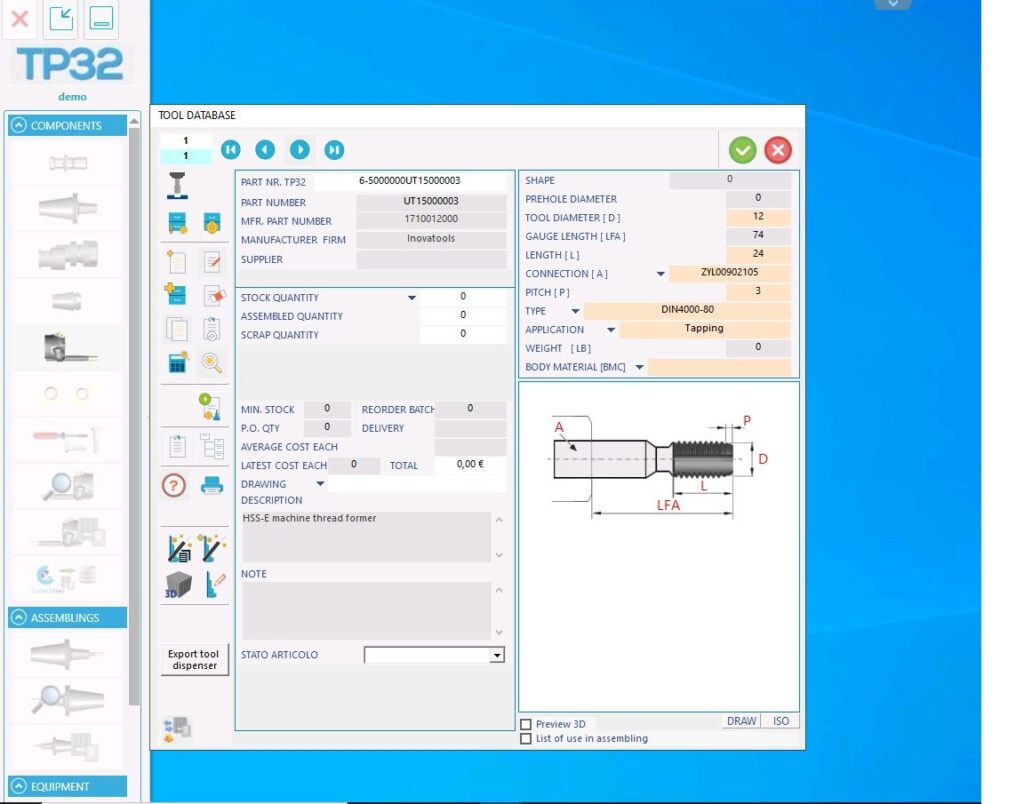Follow these steps:
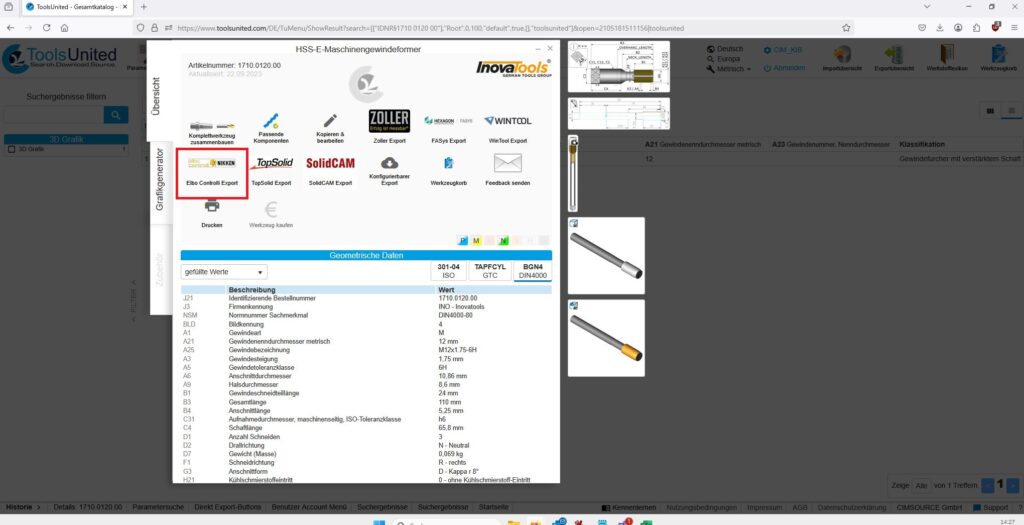
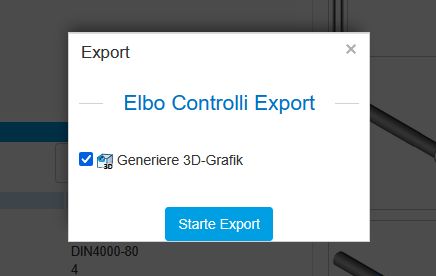
2. If the Elbo Controlli NIKKEN export is not set as the default in your profile, you can also access it via the “Configurable Export” button and select the ELBO Controlli export.
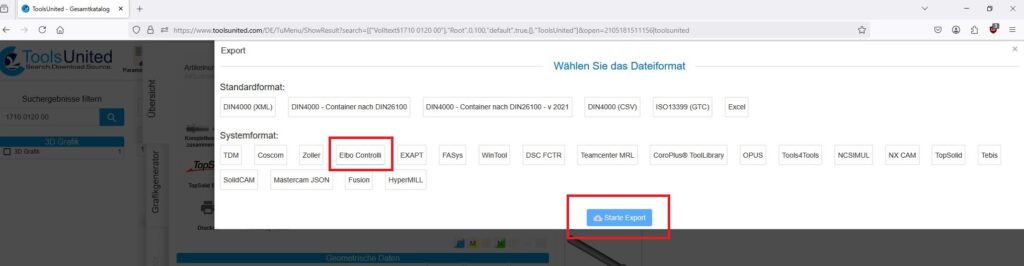
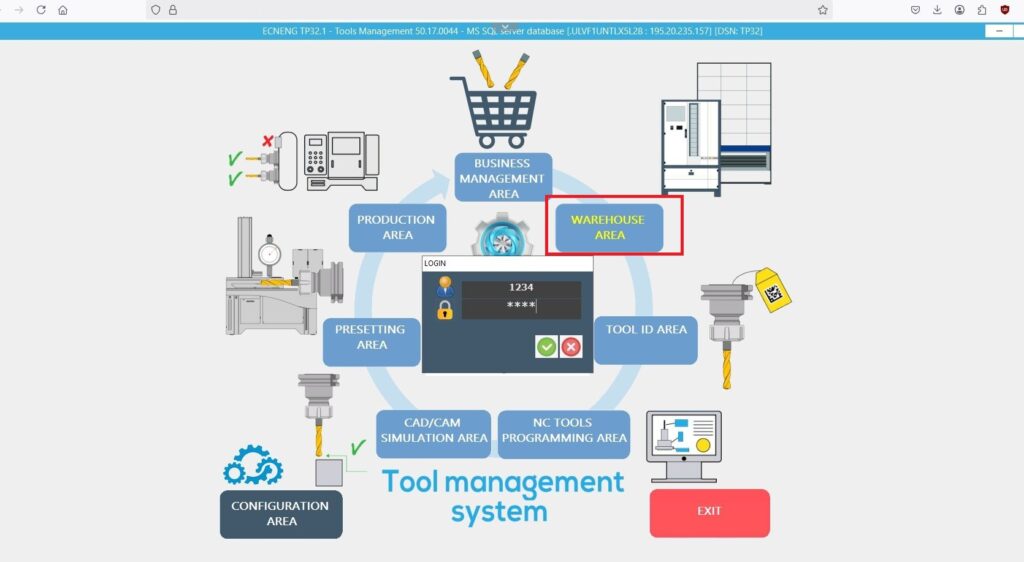
3. A ZIP file containing the tool will now be generated. Download and save this file to the working directory path where you store your Elbo TP32 XML imports, e.g., C:\ELBOControlli.
Now you can start Elbo Controlli Nikken TP32.
Left-click on “Warehouse Area” and log in.
4. In the left menu, under “Components”, click the button with the ToolsUnited symbol. A window will open titled “TP32 COMPONENTS IMPORTED FROM TOOLSUNITED”. It will initially be empty. Click on “Import File”.
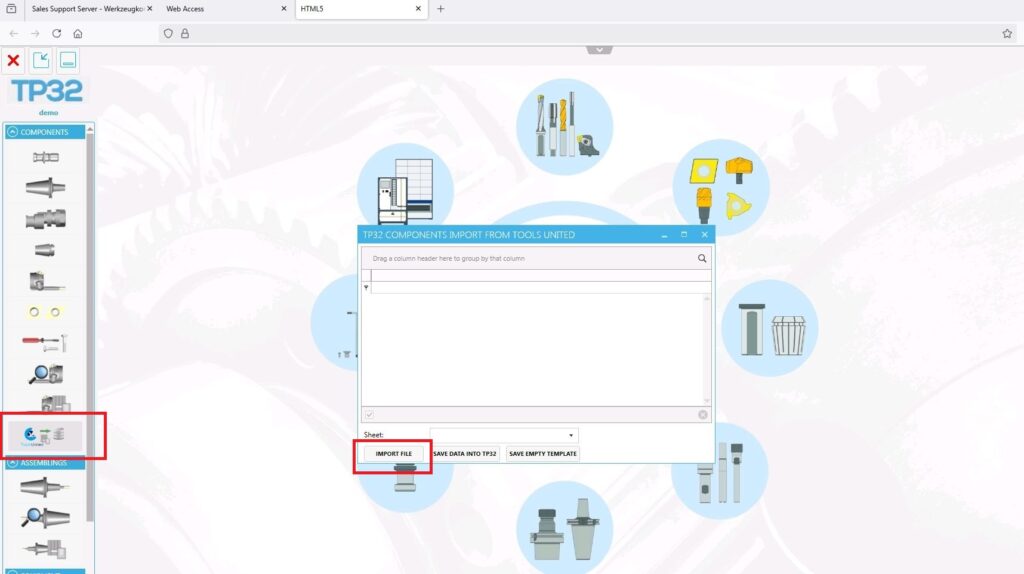
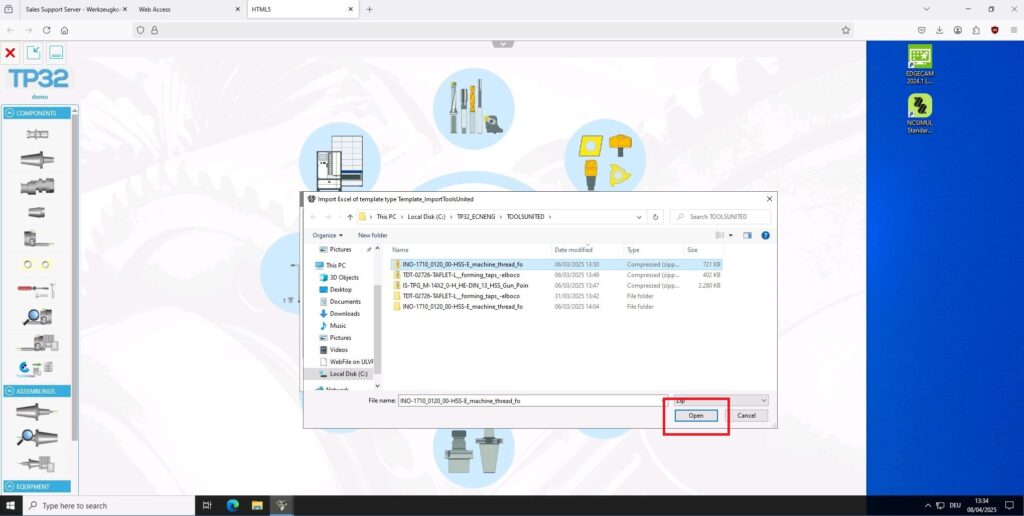
5. Now you can select the exported ZIP files you just created. Confirm your selection with “Open”.
6. The selected dataset will now appear in the previous window. If everything looks correct, you can import it by clicking “Save data into TP32”.
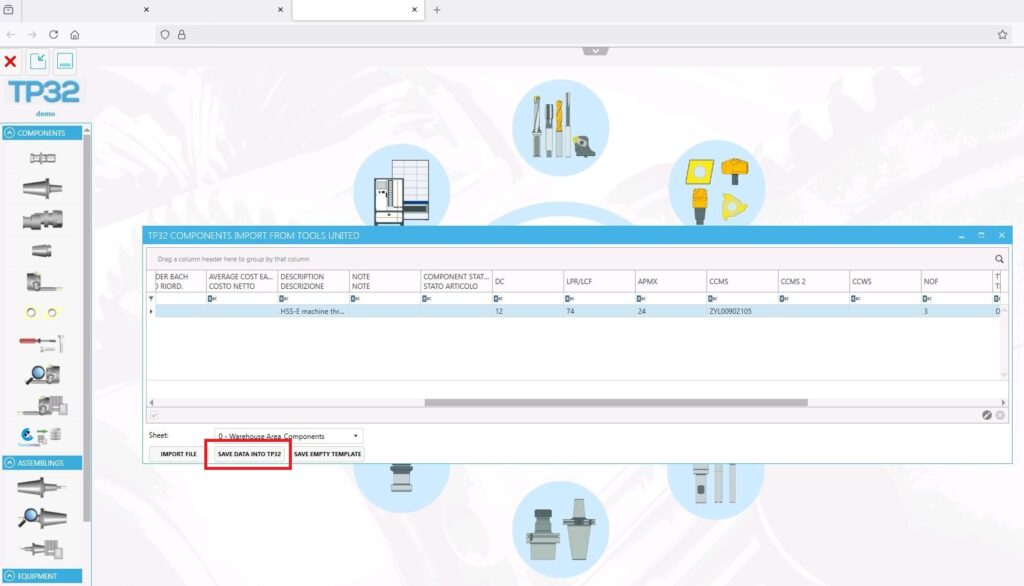
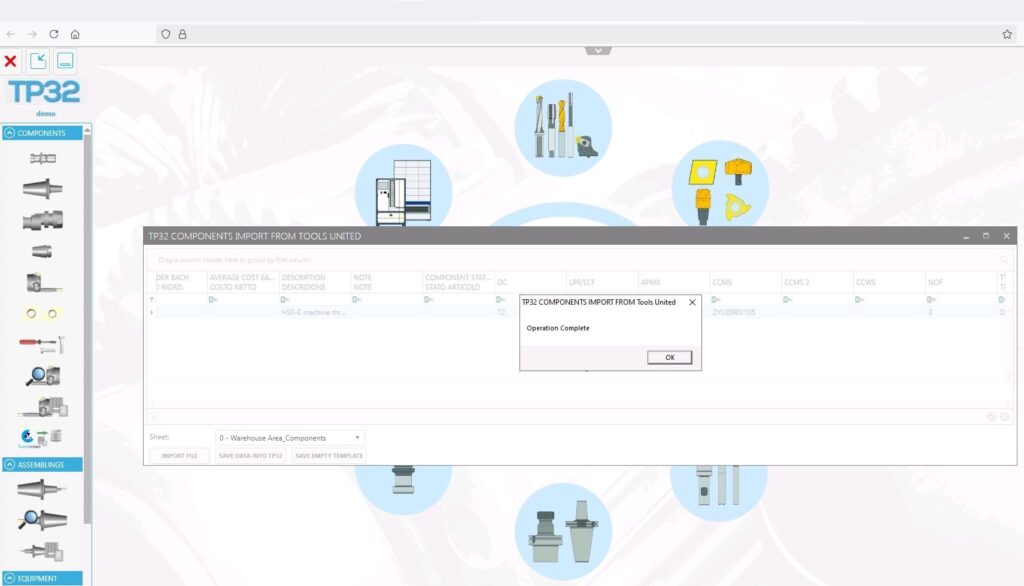
7. The actual import is now complete and will be confirmed.
8. Next, click the tool components icon in the left-hand column. Several windows will open.
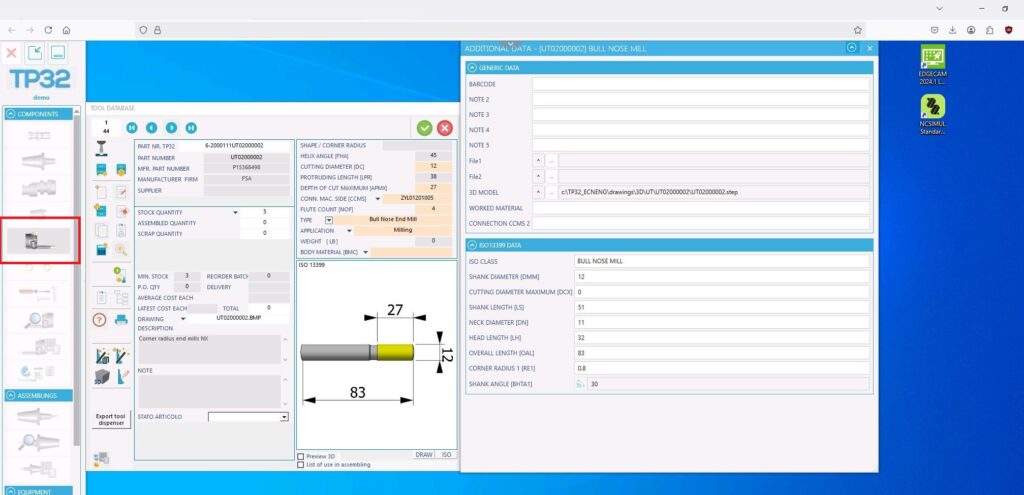
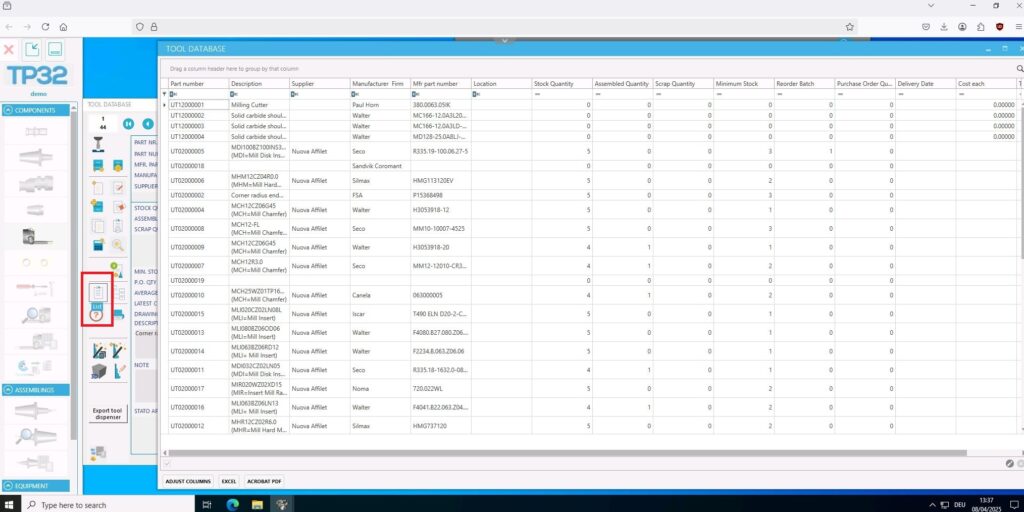
9. In the left window, open the list of all components and select the tool you just imported. Under “Mfr part number”, you will find the original order number as listed in ToolsUnited.
10. A double-click on the corresponding line opens the tool data.